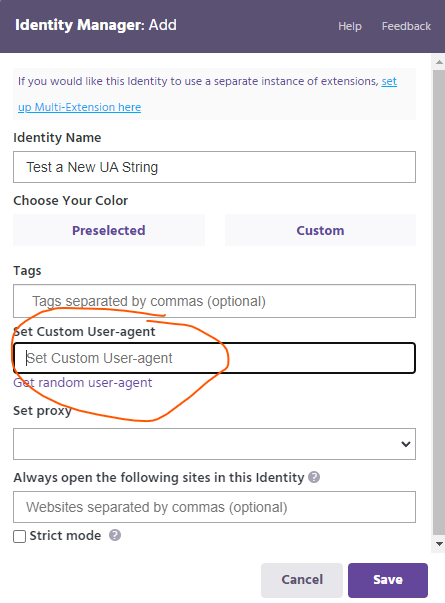Updating Your User Agent
The User Agent, or UA String indicates to web sites you visit, what browser version you are using. It is one way they know if your browser is up to date or not and having an old version can sometimes affect how the sites works.
For security reasons, we don't always patch in new updates to Chromium as they come out. We prefer they are tested out in the wild first to keep your data secure. However sometimes this may impact how certain sites work for you because of the UA string being more out of date than a site likes.
What you can do
If there is a site, or a service like Cloudflare that does not like your browser version and you are unable to use the site or get too many captchas, you can customize the UA string in an Identity to see if that helps. To do this, follow these instructions:
- Create a new Identity in the Identity Manager
- In the field "Set Custom User-agent" (shown below) add a more recent UA string.
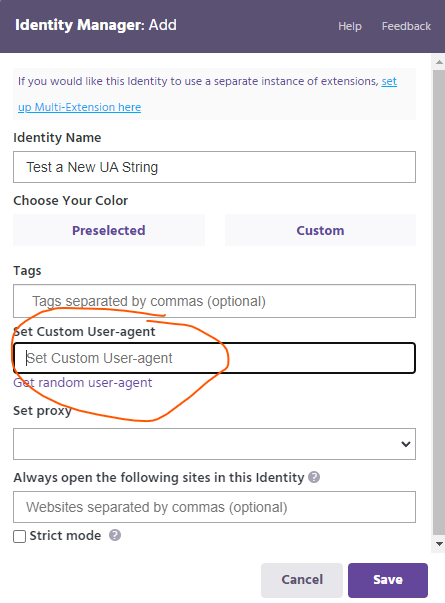
- Save the Identity.
- Now, try to perform the operation that was failing in that Identity.
- If it improves the performance, you can add that UA string to all of your Identities.
What UA String Should I Use?
As of summer 2024, here are the most recent UA strings. Just copy and paste the whole thing into the custom user agent string in the Identity Manager:
Windows: Mozilla/5.0 (Windows NT 10.0; Win64; x64) AppleWebKit/537.36 (KHTML, like Gecko) Chrome/127.0.0.0 Safari/537.36
Mac: Mozilla/5.0 (Macintosh; Intel Mac OS X 10_15_7) AppleWebKit/537.36 (KHTML, like Gecko) Chrome/127.0.0.0 Safari/537.36
Linux: Mozilla/5.0 (X11; Linux x86_64) AppleWebKit/537.36 (KHTML, like Gecko) Chrome/127.0.0.0 Safari/537.36
For more updated UA strings you can visit a site like this.