Clean Uninstall and Reinstall
Basic Uninstall and Reinstall Instructions
If our support team asked you to uninstall and reinstall Ghost Browser please follow these directions. Uninstalling the browser this way will NOT delete your data or setup, so when you reinstall the browser all the work you did to set up Ghost Browser previously will still be there.
Running a clean uninstall and reinstall of Ghost Browser
Our Customer Support Specialist may have asked you to run a “clean uninstall” and reinstall of Ghost Browser. If so, please follow the directions below. If you have not been instructed to do so, please note that this process will remove your Workspaces, Identities, bookmarks, history, autofill and other settings.
Note: If you want to save your data for faster setup once you reinstall Ghost Browser please follow these instructions first .
Running a clean uninstall and reinstalling on a Windows PC
Windows 8
1. Go to Start > Control Panel > Uninstall a program.
2. Select Ghost Browser.
3. Check the " Also delete your settings and data?" checkbox. Remember, this will delete your Workspaces, Identities, Bookmarks, Autofill data and other settings so be sure to do a manual backup of your data first.
4. Click Uninstall, as seen in the screenshot below. 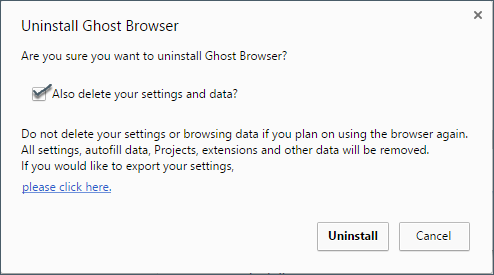
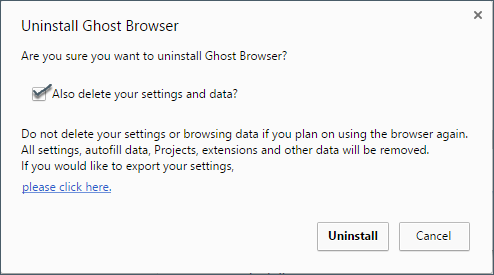
5. Reinstall Ghost Browser.
On Windows 10
1. Go to Start > Settings > Apps
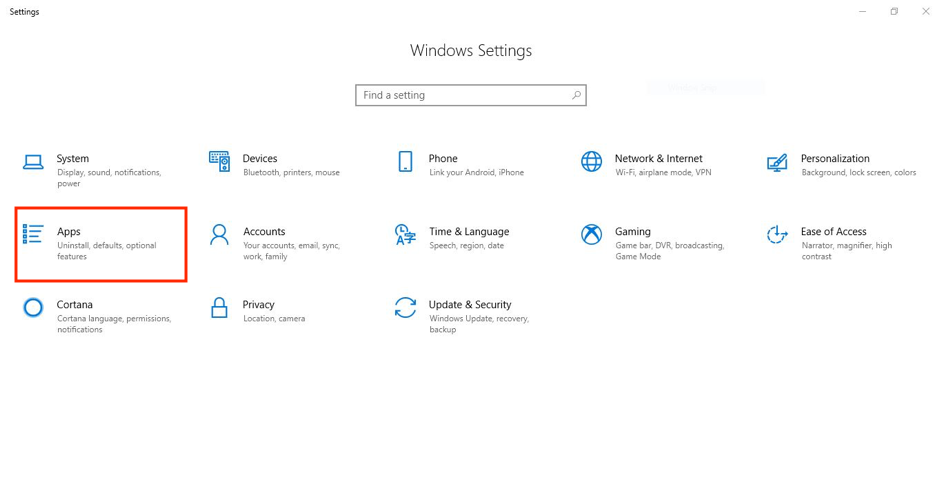
2. Select Ghost Browser and click Uninstall and then click Uninstall again to confirm you want to uninstall it.
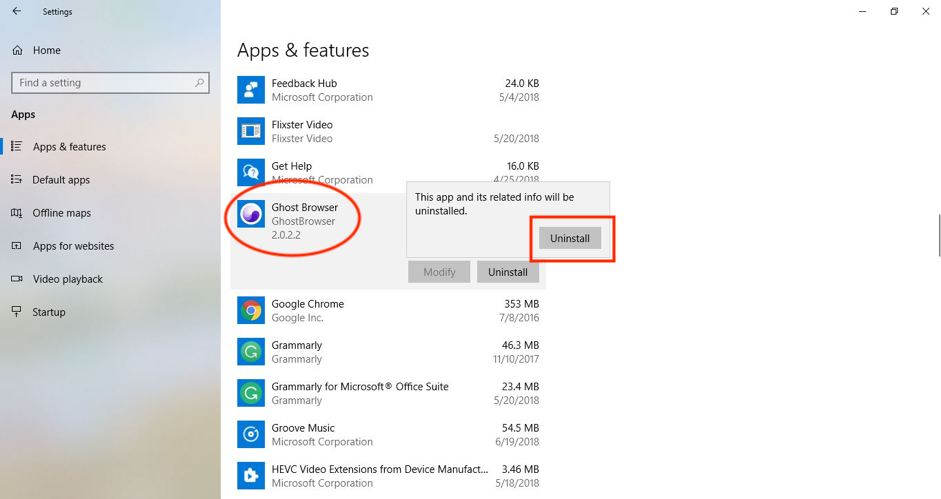
Running a clean uninstall and reinstalling on on macOS
1. Go to your Applications folder.
2. Right-click on the Ghost Browser icon and select Move to Trash.
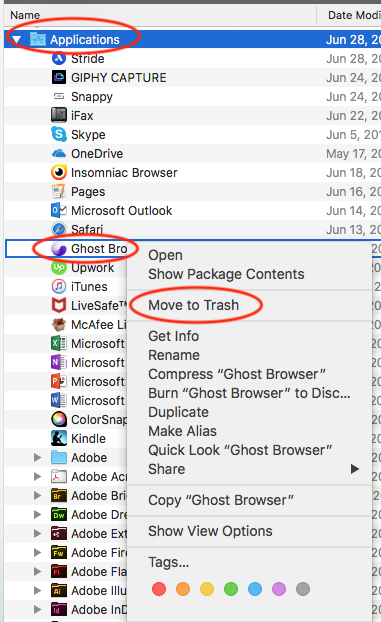
3. If you have the Ghost Browser icon in the dock drag that icon to the trash.
4. In the dock, right-click on the Finder and select Go to Folder.

5. Paste the following in the text field and hit the Enter key: ~/Library
6. Open the Application Support folder.
7. Find the Ghost Browser, right-click on the folder and select Move to Trash from the menu.
8. Right-click on the Trash icon in the dock and click Empty Trash.
9. Reinstall Ghost Browser.
Need help? Contact us.
