Testing for Extension Conflicts
Table of Contents
If something isn't working quite right with a website in Ghost Browser, it’s usually because an extension is somehow interfering with the website.
To test to see if extensions are causing your issues
From Ghost Browser, click the three-dot browser menu in the upper right corner and select Extensions.
Disable all extensions by deselecting the Enable checkbox for every extension. 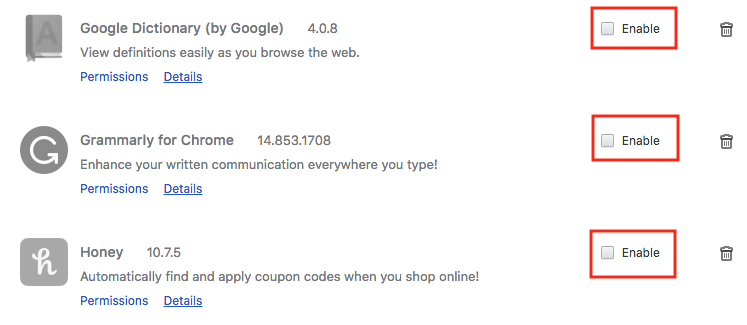
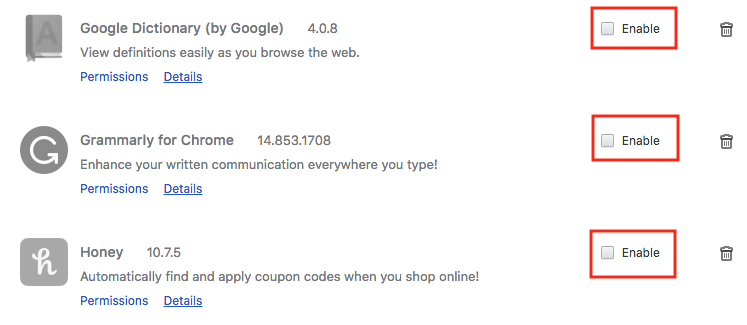
Reload the website again.
Determine if the issue is resolved:
If the issue is resolved, re-enable each extension one at a time to see if you can find out which extension is causing the issue. When you identify which extension is causing the issue, please let us know and contact the extension developer to report the issue.
If the issue is not resolved, it may be an extension that you have installed in Chrome that is causing the problem in Ghost Browser. Repeat the extension conflict test in Chrome by disabling all extensions in Chrome to see if that resolves the issue in Ghost Browser. Sounds weird, we know. Just trust us :)
Contact us if the problem isn’t resolved
If you have disabled all extensions in both Ghost Browser and Chrome and are still experiencing the issue, please submit a browser issue report so we can troubleshoot the problem. Instructions on how to submit a browser issue report are here.
When submitting your issue report...
Include exact steps to replicate the issue.
If possible make a screen recording of the issue happening. Loom is a good free screen recording solution if you don't already have one you like.
Let us know in your issue report that you have “run the extension conflict test for both Chrome and Ghost Browser.”
Need help? Contact us.
