Temporary Identities
Update as of January 2021, Sessions have been renamed "Temporary Identities"! The functionality is the same as before, they just have a new name.
Table of Contents
- The Three Types of Identities Explained
- The Difference Between the Three Types of Identities
- Opening a New Temporary Identity
- Renaming a Temporary Identity
- How to Use Temporary Identities
The Three Types of Identities Explained
| Feature | The Default Identity | Temporary Identities | Identities |
| Cookie Jars | Permanent AND shared across all Workspaces. The Default Identity works like tabs in a normal browser where there's one cookie jar across the whole browser. | Not permanent. If you close all purple tabs, that cookie jar is destroyed and you'll get a new cookie jar the next time you open them. | Permanent. When you create an Identity, the cookie jar is saved permanently even if you close all tabs in it. |
| Tab Colors | The plain old gray color of the tabs tells you these tabs work like the "plain, old" browsers. | 25 colors are pre-selected for you and that limits that number of Temporary Identities you can have per Workspace. | You select the colors for all of your tabs so you can select more meaningful colors. |
| Global Across Workspaces | Global. The Default Identity shares one cookie jar across the whole browser. | Not global. A purple tab in one Workspace has a separate cookie jar from purple tabs in other Workspaces. | Global. Identity tabs share the same cookie jar no matter what Workspace they are in. |
| Proxies | You can assign a proxy to a specific tab in this group, but not the whole group. For more granular and controlled proxy assignments across a whole set of tabs that share one cookie jar we recommend you use either a Temporary Identity or an Identity. | You can use Ghost Proxy Control to determine what proxy a Temporary Identity tab will use. Once you close the Temporary Identity tab that relationship is lost. | You can assign a specific proxy connection to always be used with a particular Identity so that the browsing history is more consistent. |
| Identity Separation | This group of tabs is best suited to 'plain old browsing'. If you want more control over the privacy features related to your accounts we recommend using a Temporary Identity or an Identity. | Temporary Identities are good for a quick way to get an isolated cookie jar to do things like see non-personalized search results or spot check ads. | Identities are best for having tabs that you can use to consistently access your clients social media accounts or save different user roles on a web site you are testing. |
The Default Identity
The Default Identity (previously called the Global Session) is the first Identity you see when you open the browser. It has gray tabs. The Default Identity shares cookies among all Workspaces. For example, if you want to be logged into your personal Twitter account in every Workspace, you can use the Default Identity to achieve this. Then to sign into a different Twitter account you manage for work in the same Workspace, you would sign in via a colored Identity or Temporary Identity tab.

Temporary Identities
Temporary Identities (previously called Sessions) are the second kind of Identity available in Ghost Browser. They are isolated from each other AND by Workspace. If you log into a Pinterest account in a purple Temporary Identity in one Workspace, you won't be automatically logged in to that same Pinterest account when you open a purple Temporary Identity in a different Workspace. The Temporary Identities shown in the screenshot below (and distinguished by the random #xxxx id) are all under the General Browsing Workspace. Each Workspace can have its own set of Temporary Identities that are isolated to that Workspace.
The important thing to understand about Temporary Identities is that they are temporary, meaning that if you close all the tabs in that Temporary Identity the cookies will be lost and that cookie jar destroyed. A Temporary Identity is great for spot checking ad placements, quickly QA of changes on websites, or to price comparison shopping for flights, for example. Use this when you need a fresh cookie jar but you don't need to save it for long-term work.
In the below screenshot you can see an example of what Temporary Identities will look like in the Sidebar. The Temporary Identities are the Identities in the purple and pink colors. They are followed by a randomly generated ID. The Identity name can be changed but since they are temporary, we’ve generated this random ID as the default.
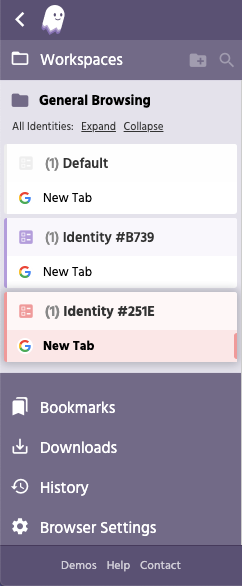
Identities in the Identity Manager
Identities that you can manage as part of our Identity Manager are the third and most powerful kind of Identity offered in Ghost Browser. Whereas Temporary Identities are well, temporary, these Identities are permanent. Click here to learn more about Identities offered as part of our Identity Manager. The chart below provides a side-by-side comparison of the types of Identities offered in Ghost Browser so you can choose the type best suited for your work.
The Difference Between the Three Types of Identities
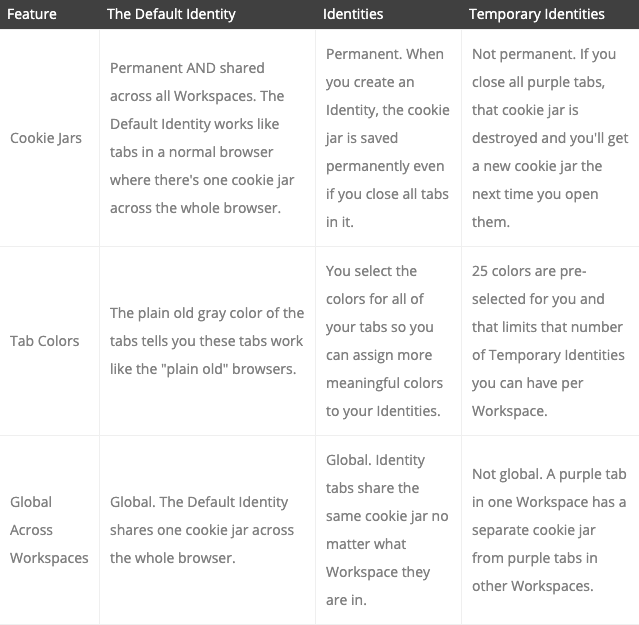
Opening a New Temporary Identity
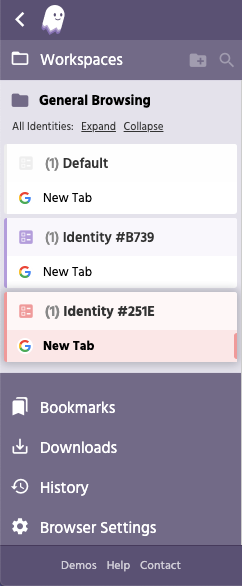
Identities in the Identity Manager
Identities that you can manage as part of our Identity Manager are the third and most powerful kind of Identity offered in Ghost Browser. Whereas Temporary Identities are well, temporary, these Identities are permanent. Click here to learn more about Identities offered as part of our Identity Manager. The chart below provides a side-by-side comparison of the types of Identities offered in Ghost Browser so you can choose the type best suited for your work.
The Difference Between the Three Types of Identities
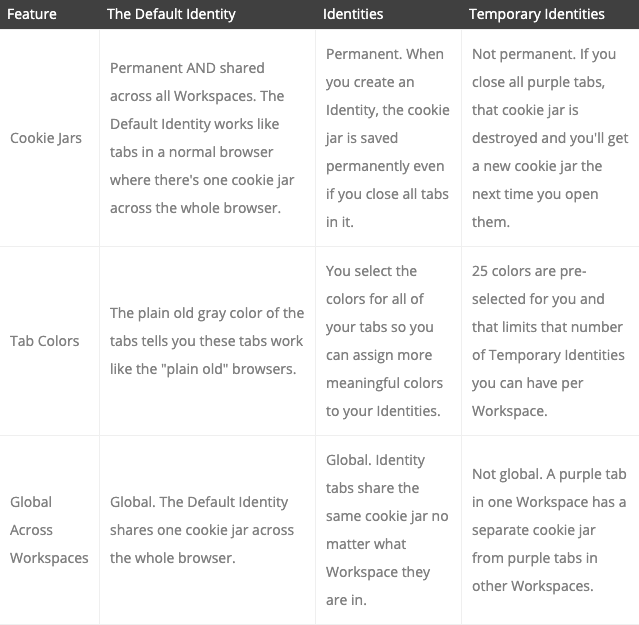
Opening a New Temporary Identity
To open a new Temporary Identity, click the + sign on the right side of the Workspace. In the example below, we are adding a Temporary Identity to the General Browsing Workspace.

You'll notice that a new Temporary Identity tab with a different color opens, the first color being a purple Temporary Identity tab. This color coding on Temporary Identity tabs will help you easily identify which Temporary Identity (cookie jar) you're working in.

Renaming a Temporary Identity
To rename a Temporary Identity so it has a custom label that's easy to identify, hover over the Temporary Identity name and click the three dots menu that appears. Then select Rename from the menu.

How to use Temporary Identities
Social Media
SEO
Or maybe you want to run a Google search with ‘clean’ search results (search engines usually show results based on your past searches). A new Temporary Identity in Ghost Browser lets you see completely unbiased and de-personalized search results.
These are only a couple of ways you might use Temporary Identities. The only limits are your imagination!
Need help? Contact us.
